Level 3 - Edit Profile
Step 1: Log on to Backpack and click on your name.

Step 2: This screen will allow you to add a picture and change your password. If you do not see the district and or buildings you should be connected to, contact your district Level 4 user.
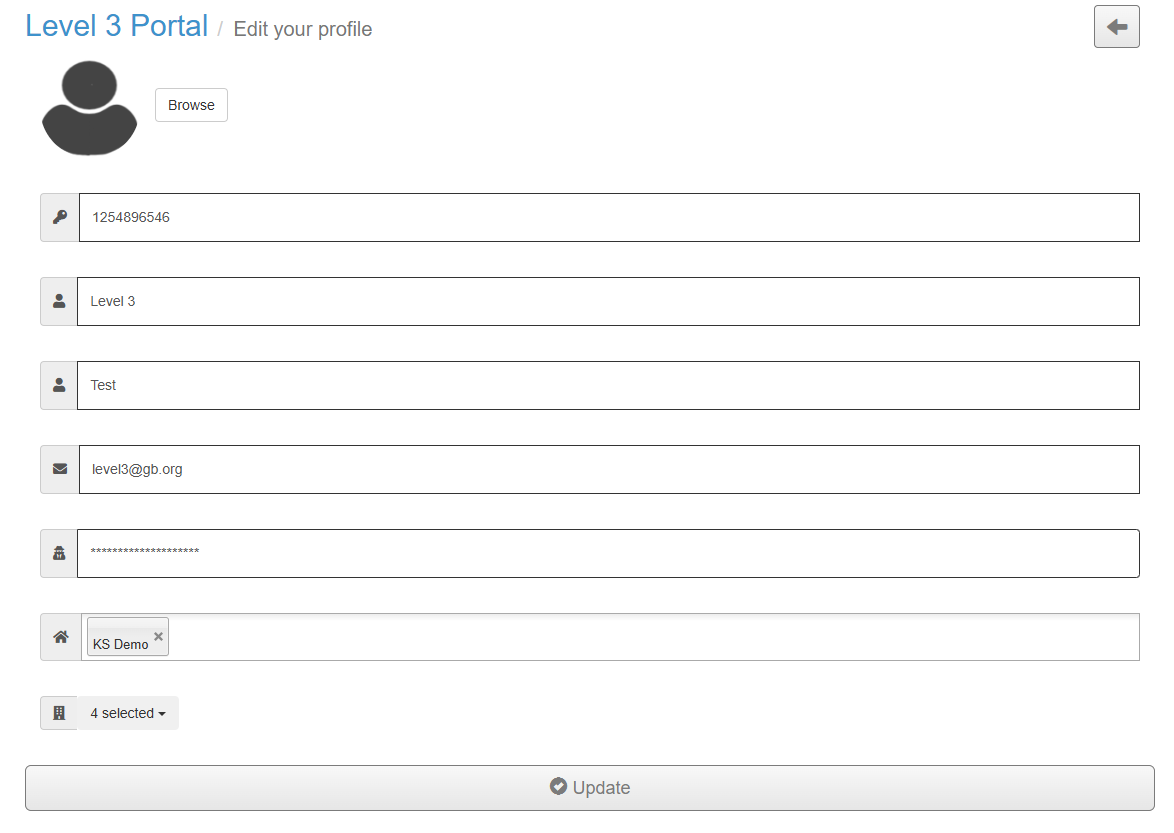
Step 3: If you would like to add a picture click on the Browse button.

Step 4: A screen like the below will pop of for you to select your picture. Select your picture and click on Open. Your screen will go back to the Edit Profile page and your picture will be there.

Step 5: On the Edit profile screen, scroll down to the line below. You will be able to enter a unique password you create. Click the update button when your password is entered.

Password should contain:
- At least one uppercase letter
- At least one lowercase letter
- At least one digit
- At least one special symbol
- Should be more than 10 characters
